Social media automation is important for every business. As there are much different social media handles posting on all of them is a time-consuming task. Therefore we have come up with a content calendar plan through project management software.
Whatever project management software you use you can build a content calendar with the due date and automatic posts will be created on connected social media handles.
Pre-Requisite:
- Make. com (formerly Integromat) Account
- Social media handles with admin/moderator/editor/organizer access
- Content calendar with description, Images ( file or URL Name as image title) and due date on it.
- Any project management tool compatible with Make. com (formerly Integromat). Check here
Below you will find a summary of the Make. com (formerly Integromat) modules that we will use to create the scenario with ClickUp. You can replace any project management tool in the same way.
After we introduce these, we will go into the details of each step, so you can recreate the scenario in your own Make. com (formerly Integromat) dashboard.
- Clickup > Watch tasks (instant)
- Clickup > Get tasks:
- Iterator
- HTTP > Get a file
- Router
- Array Aggregator
- Facebook Page > Create a post with photos
- Facebook Groups > upload media
- Linkedin > Create an Image post
- Twitter > Create a tweet
1. ClickUp > Watch tasks (instant):
This module is a sort of webhook with conditions. We will set to watch “task status updated”
As shown in the above screenshot, Webbook has to be created to watch the instant changes in task. Select your desired workspace. We will filter by list as we wanna watch different tasks.
Then select your desired space and list. The event type selected is to be “task status updated” only. And don’t forget to click save.
The filter needed: As shown in the above screenshot, “Before: status” needs to be equal to “scheduled” status. This will help in filtering out the updated task from different statuses.
2. Clickup > Get tasks:
This module is used to get details of task updated Like task name, description, Image name, Image attachments, due date, labels, etc….
Simply add “Task ID” from the first module and get a result.
Filter Needed: We will check two filters to be sure of the date and status. As shown in the above screenshot.
- Due Date must be equal to today’s date. So we will format both of the dates in the same format.
TIP: Make sure that the time zone of the due date and “now” date must be same.
- Status : We will filter out if status is equal to “published” or not. This is just to be sure that the task went into correct status or not.
3. Iterator
This module is used to divide the bundles into small different arrays. This will be used for attachment to get information in different heads. With this, we don’t need to care if image to be uploaded is more than 1. This module will take care of its own.
4. HTTP > Get a file
This module is used to get Url format images in data format. URL from the previous module will be used here.
As shown in the above screenshot, the URL will be filled from the last module “iterator”. Click on show advanced settings to check the option shown above.
5. Router
This module is used when you wanna share the same information with more than one module. To post on different social media handles we will use this module.
6. Array Aggregator
This module is used to aggregate images back for the Facebook pages module as it will take URL. This helps to use “n” no of images without any problem.
As shown in above screenshot, select source module as “iterator”. Target structure type as “photos” from future Facebook pages. Now we have to fill out the required fields.
The caption is all set in this example as “image_name.jpg”.
7. Facebook Page > Create a post with photos
This module is to create a post with image and description.
As shown in the above screenshot, we will select our desired Facebook account and desired Facebook page. Swipe the “Photos” section and fill it out from the “array aggregator” in the last module.
Fill out the message section, with a description from ClickUp “Get Task” module.
TIP: Don’t interfere of fill out the advance section as it creates an error.
8. Facebook Groups > upload media
For this module, a post will be created in the group only if you are an admin or moderator.
We will select our desired Facebook account and as shown in the screenshot above, we will fill in the information. We will select our source module as “HTTP – Get a file”. This will take care if there are more than 1 image.
9. LinkedIn > Create an Image post
With this module, You can create a post with public settings.
As we have filled out Facebook groups, we will fill in the LinkedIn post. We can fill with public and personal settings.
10. Twitter > Create a tweet
With 280 characters, you can create a tweet with an image or GIF.
As shown in the screenshot above, We will use sub-string function to cut down the characters to 230 as adding image need to cut the character limit. We will map the attachments.
And that’s it. Now just save the scenario and turn it on.
Conclusion
This is how posts can be created in different social media handles from a different project management software. We can add posts on Google my business, WordPress post, Reddit, Instagram, etc.. as mentioned above.
The basic principle is the same for other handles too. Comment below and contact me if you have any doubt about this or similar Social media Automation. Also, check out how Project management software can help you to manage the business from your smartphone.
Book a strategy call here for your custom scenario to outsource to us or email me to discuss more. Or check out my new article on ClickUp content calendar.
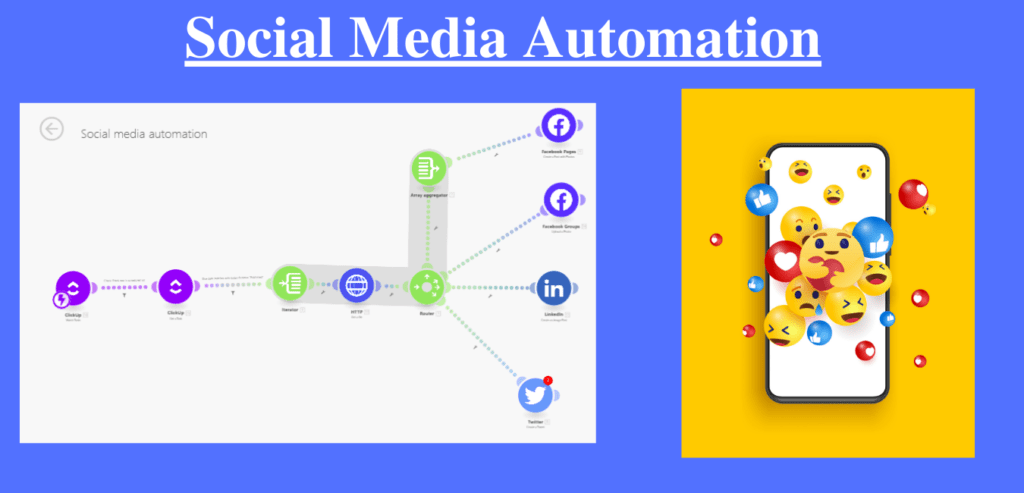
Hello! Would you mijd if I shgare our blog with my twiitter group?
There’s a loot of people that I thinmk woukd resally appreciatte your content.
Please let mee know. Thznk you
Good day! This is my 1st comment here so I just wanted to
give a quick shout out and tell you I genuinely enjoy
reading through your blog posts. Can you suggest any other blogs/websites/forums that deal with the
same topics? Thanks a ton!